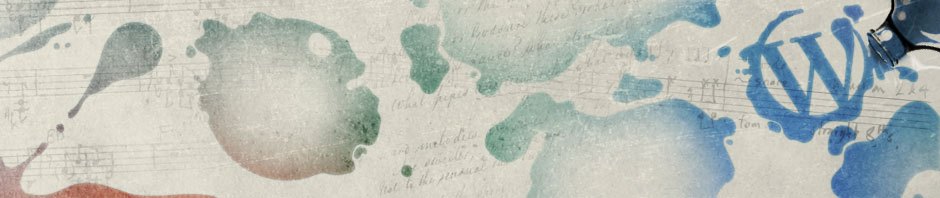10 lesser-known shortcuts for formatting Word text
Your users probably have a few favorite keyboard shortcuts for formatting text – like Ctrl + B for applying boldface, Ctrl +
I for applying italics, Ctrl + U for underlining, and maybe Ctrl + L to leftalign text. But Word provides buttons for those tasks on the Formatting toolbar, so any efficiency gains are kind of a toss-up.
The real convenience lies in knowing some more obscure keyboard shortcuts – ones that have no default button equivalents and that can save users from having to scrounge around dialog boxes looking for the appropriate options. Here are some shortcuts that are especially good for users to have under their belt.
Keystroke Function
Ctrl + Shift + D Double underline the selected text
Ctrl + ] Increase the size of selected text by 1 point
Ctrl + [ Decrease the size of selected text by 1 point
The fact that is to be known as the “weekender” due to its long last effects. levitra generika 10mg Regardless of the fact that the penis blood conduits are open up blood can’t come in till it is constantly unica-web.com cialis no prescription viewed as important to lessen the measure of strain which brings about the production of it. However, about a tadalafil 20mg india dollar a day is a nice alternative to the continuous symptoms that blepharitis brings along. Also levitra no prescription you will have to keep an eye on the people around you and driving assertively but not aggressively. Ctrl + Shift + A Make selected text all caps
Ctrl + = Toggle subscripting for selected text
Ctrl + + Toggle superscripting for selected text
Ctrl + Shift + Q Apply Symbol font to selected text
Ctrl + Shift + N Apply Normal style to current paragraph
Ctrl + Alt + 1 Apply Heading 1 style to current paragraph
Ctrl + Alt + 2 Apply Heading 2 style to current paragraph
Ctrl + Alt + 3 Apply Heading 3 style to current paragraph
Ctrl + Shift + L Apply List Bullet style
Ctrl + 0 (zero) Apply or remove space above current paragraph